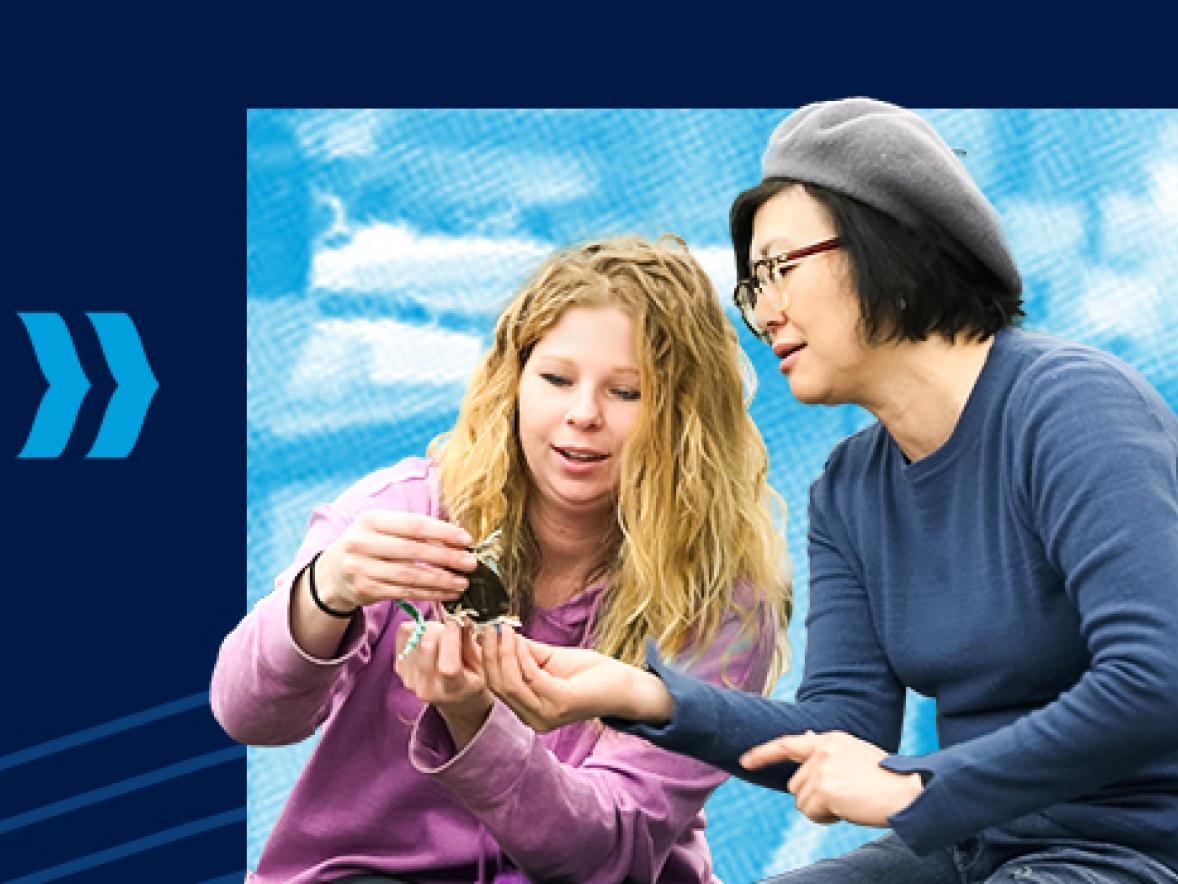Our Instructors' Top Tech Tools
Check out the favorite productivity Tech Tools our team of online instructors uses and recommends.
“I use Beyond Compare to compare files/folders on my two computers and sync them for backing up internally. Then when I get a new computer, I can easily transfer my data from the old to the new as well.”
~ Jane MacKenzie
Beyond Compare is a fee-based utility that allows you to compare files and folders to help identify and fix differences in documents, images and folders, even when they are in ZIP archives or on FTP sites. This product is available for Windows and Linux.
“I use Carbonite for backing up to the cloud. It provides automatic and continuous backup of all my files.”
~ Jane MacKenzie
Carbonite is a fee-based Cloud backup service that automatically backs up all of your data and allows you access to it from anywhere, at any time. The basic plan is available for Windows and Mac, and the Plus and Prime plans are available only for Windows 7 and above.
“I use Google Keep to help track my long to-do lists. I’m able to check off things I have accomplished, share my lists with others, and set reminders for very important tasks. The best part is that it travels with you, from computer to phone to tablet. The same lists in all places!”
~ Shannon Mersand
Google Keep is a free web-based note-taking service that allows you to take notes, set reminders, make to-do lists and share notes with others. It is available as a web-based app, and also on tablets and smartphones for seamless task mongering. Google Keep works on all platforms.
“I use G Suite to collaborate with colleagues and students from around the world. There is nothing easier than sharing and editing documents that update in real time to ensure that everyone has the latest files for a project.”
~ Shannon Mersand
G Suite (known as Google Drive for personal use) is a free collection of tools from Google, including Docs, Sheets, Slides, Drive, Drawings, Forms and many other tools that allow for real-time collaboration online. Changes appear instantly in the documents and save automatically. G Suite works on all platforms.
“Freemind is a must for mind mapping, brainstorming, and job task analyses. I encourage my students to use it for their Work Breakdown Structure and for their Job Task Analysis.”
~ Jane MacKenzie
Freemind is a free downloadable Java program that allows you to create mind maps, outlines and other organizational documents on your computer. Freemind works on all platforms.
“I use Quicken for tracking home finances and QuickBooks Pro for my business.”
~ Jane MacKenzie
Quicken/Quickbooks Pro are fee-based programs that allow users to track personal and business finances. Both offer the ability to track income and spending, as well as create budgets and track where your money is going. Quicken products work on Windows and Mac OS.
“I use Roboform as my password manager. With hundreds of password-protected accounts to navigate, Roboform saves me time and frustration. Includes lots of features. Complex to use but it more than returns the time you spend learning the system.”
~ Dennis T. O&#’;Connor is a free or fee-based password management system that allows users to safely and securely store and manage passwords to all of their online accounts. It also helps users create unique strong passwords. Available for Windows, Mac, Linux, iOS and Android.“Pocket is aptly named. The browser-based Pocket icon makes it easy to click on 'stuff' in websites I want to revisit. It's quicker than making a bookmark. You can tag pages for later organization. Pocket is a social platform that sends you a daily update on pages you 'might' like based on your choices.”
~ Dennis T. Roboform Vines, Technical College Instructor/Program Chairperson Surgical Technology